 |
 |
 |
 |
 |
 |
 |
 |
 |
|
 |
| |
Datapoint
U.S.A., Inc.
8122 Datapoint Drive
Suite 300
San Antonio, Texas 78229
tel: +1.210.614.9977
fax: +1.210.614.2297
www.datapointusa.com |
|
RMS Terminal
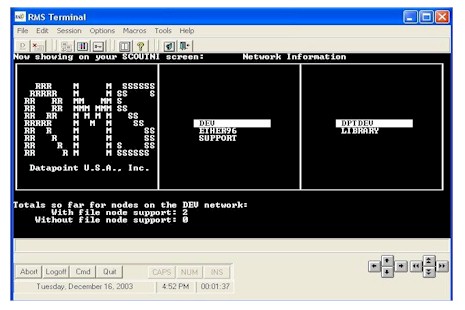
RMS Terminal is a 32-Bit 735x/8220 terminal emulator for use with Microsoft's Windows Operating Systems.
- Windows NT
- Windows 2000
- Windows XP...and higher
RMS Terminal is designed solely for connections with the Datapoint RMS Operating System, version 4.3 or higher.
RMS Terminal presents the screen image (see above) from the host computer in a window on the PC screen, with a Windows "look and feel". It accepts input from the PC keyboard and mouse, and transfers input back to the RMS host system.
Communication Protocols
RMS Terminal supports the following communications protocols:
TCP/IP communication requires a network card or modem connection. If TCP/IP is used with a modem, it must be used in conjunction with PPP on the client and server side.
Asynchronous communication needs either a serial connection to a POUA, or a modem, depending on the situation.
Shortcut Buttons, Command Macros, and Key State Indicators RMS Terminal can use shortcut buttons, command macros, and key state indicators to simplify use, and improve mouse control with RMS applications.
Shortcut Buttons
Located near the top of the RMS Terminal interface screen is an icon tray with useful shortcut buttons. Shortcut buttons help streamline your use of RMS Terminal. Instead of navigating through several menu layers to get to the functions you want to perform, you simply click the associated shortcut button.
Available shortcut button functionality:
- Connect to RMS host
- Disconnect current session
- Load Communication Properties dialog box
- Load Select Colors dialog box
- Load Manager Control Login dialog box
- Load RMS Terminal Help Contents interface
- Display Help About Box
- Launch default Internet Browser
- Exit RMS Terminal
Macro Buttons The bottom portion of the interface screen contains a set of pre-defined command buttons that will send the indicated RMS keystrokes or key sequences to the RMS host system.
These buttons provide the following functionality:
- Abort key sequence
- Logoff key sequence
- RMS Command key
- Quit key
- Cursor up/down/left/right S
- croll up/down/left/right
Even though these buttons are quite useful, actual keystrokes can also be used. In some situations there could be an element of risk associated with having the Abort and Logoff key sequences available at the touch of a mouse button. It is therefore possible to disable or hide these buttons, and others, from the user when configuring the emulator. This capability is provided under Manager Control.
User-defined Macros
In addition to the pre-defined command buttons, the user can define up to 20 macros, tailored to his own applications. These will appear as command buttons on the Macro Button Bar.
These user-defined macros could be a very useful tool when customer applications require frequent use of certain keystroke combinations.
Key State Indicators
RMS Terminal also include Num Lock, Caps Lock, and Insert key state indicators to detect key shift state.
Mouse Support
There are different "mouse modes", accessible by using the right mouse button, that allow the use of the mouse in RMS applications for such tasks as:
- Initiating commands on standard command ring menus
- Navigating on SCOUTNI style menus
- Cursor positioning in editors (ie. EASLNI).
Using macros, it will also be possible to let the RMS application know if and where, within the application's screen, the user clicked the mouse. It is therefore now possible to implement mouse control in RMS applications!!
Help About Dialog Box
The Help About Dialog Box provide instance access to RMS Terminal version data, and PC system information. Version data for executables and Dynamic Link Libraries is made available when the dialog box is displayed. The following PC system information is also made available.
- Physical Memory
- Available Memory
- Operating System version and type
- Central Processing Unit type
The Help About Dialog Box can also provide direct access to the Windows System Information interface, via the "Sys Info" command button.
Enhanced Help Content Interface
RMS Terminal's online HELP system give you the ability to easily obtain product help information. Information can be retrieved in several ways, by Search, from a pre-defined Index, or by navigating through the Table of Contents.
Manager Control
RMS Terminal offers a unique feature not available in most Windows based emulators, Manager Control. Manager Control provide the ability to configure emulator options and features, on a per user basis, in a secured area. Protected by user id and password, access to the Manager Control interface is restricted from users. This is significant for computing environments that require complete product configuration control.
Dashboard User Interface
The RMS Terminal Dashboard User Interface provides a mechanism for dynamic, programmatic control of the emulator session. Utilizing macro language control statements, RMS Terminal can interact with a Standard Databus program and the program can provide RMS and Windows funtionality. The Dashboard User Interface can enhance overall productivity and data manipulation by giving users access to Windows and RMS based programs from the click of a command button.
RMS Application Features
RMS Terminal has several capabilities making it possible to partly adapt existing, character based, RMS applications to look better with, or interact better with, a modern Windows graphical user interface. Some of these mechanisms can even be used without touching the original RMS application code at all.
The mouse support and macros already described above are part of this. In addition, there are five other points that are important to keep in mind:
DDE Support. As you probably know, DDE is a mechanism within Windows that applications can use to communicate with each other. Using this it is possible, for example, to define a macro button that makes the emulator pick up a particular data field from the RMS application and pass it over to another Windows application as a key for looking up data in a Windows database. Or one could go the other way and make RMS look up data or perform other actions based on input from a Windows application. So an excellent level of integration between RMS applications and Windows applications can be achieved, and since it is all happening in the RMS Terminal emulator, there is no need to modify the RMS application at all. However, if you are willing to modify your RMS applications, you can go even further. Through the emulator, RMS based Standard Databus applications can send DDE commands to other Windows applications, such as Excel. That means you now have the capability to let RMS applications dynamically send data to, retrieve data from, or control Windows applications!!
Image File Display. RMS Terminal has the capability to pick up an image file from the PC's local disk and display it in a window, making it look to the user as if it is part of the RMS application he is using. For applications where pictures can provide useful additional information, this can be used to significantly improve an RMS application. To use this, it is likely that modifications would have to be made to the RMS application, since the keys to the images to be displayed would probably have to be stored there, but this will depend very much on the situation.
Mouse Control. In some cases, mouse support can be significantly expanded. Using macros, you can make the emulator tell the RMS application where the cursor is when the user clicks the mouse button. Having this information, the RMS application can then act accordingly. This way, complete mouse control can be built into RMS applications.
Dynamic Macros. The command button macros described above, do not necessarily have to be defined via the emulator's menu commands. RMS based Standard Databus applications will be able to send new macros, or redefine existing ones, to the emulator dynamically. So, each RMS application could have its own set of command buttons for easier operation, or an RMS application could have different sets of command buttons available, depending on the situation.
|
|
|
|







